Getting started developing with Tizen
Prerequisites
- Tizen Studio: Ensure you have Tizen Studio installed on your system. You can download it from here.
Installing Additional SDK Extensions
Folow these steps to install some additional SDK extensions for TV app development.
Open the Tizen Package Manager:
- Launch the Tizen Studio.
- Navigate to Tools > Package Manager.
Install TV Extensions:
- In the Package Manager, navigate to the Extension SDK tab.
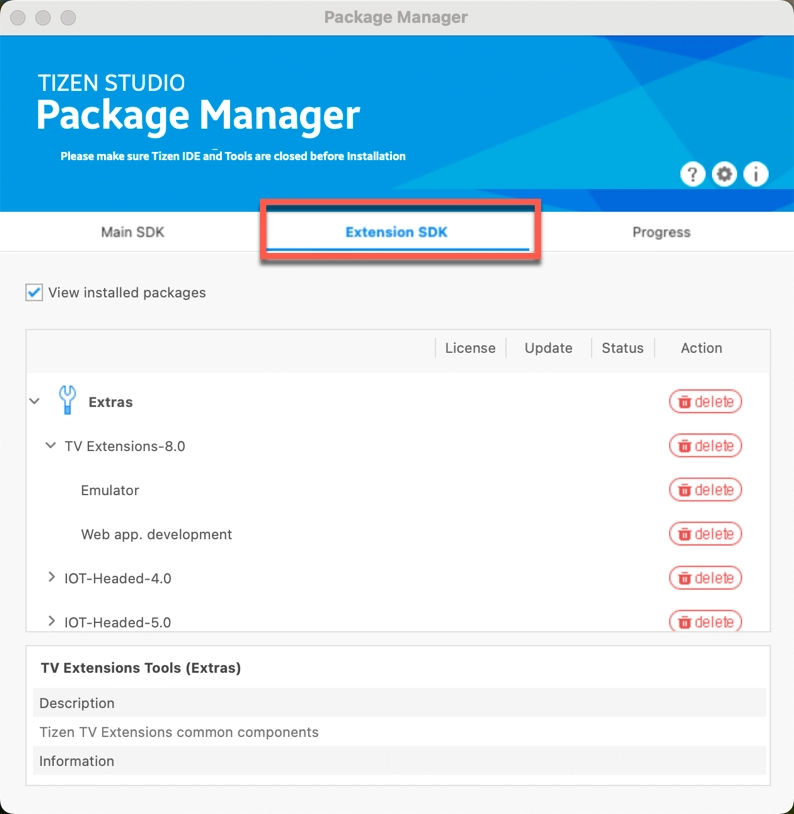
- Look for:
- TV Extensions
- TV Extensions Tools
- Samsung Certificate extension
- Install
- In the Package Manager, navigate to the Extension SDK tab.
Create Certificates
Before you can run your application on a Tizen device, you need to create a certificate profile. Follow these steps:
Launch Tizen Studio.
Navigate to Tools > Certificate Manager.
Create a new certificate profile. According to the Tizen policy, all applications must be signed with valid certificates before they can be installed or run. The signature verifies the source of the application and makes sure it has not been tampered with since its publication. Detailed instructions can be found here.
Launching the Application
Enable Developer Mode for physical devices
Ensure your Samsung TV is connected to the same network as your development machine.
Navigate to the Apps panel on your Samsung TV.
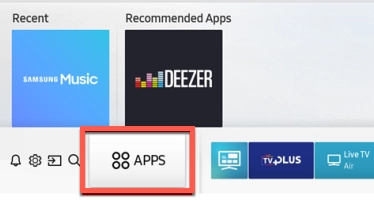
Input the code
12345using the remote control to enable developer mode.Insert the IP address of your laptop.
Restart.
Connect Tizen Studio to the Device
In Tizen Studio, navigate to Tools > Device Manager
In the Device Manager, click Remote Device Manager in the top right corner to manage devices.
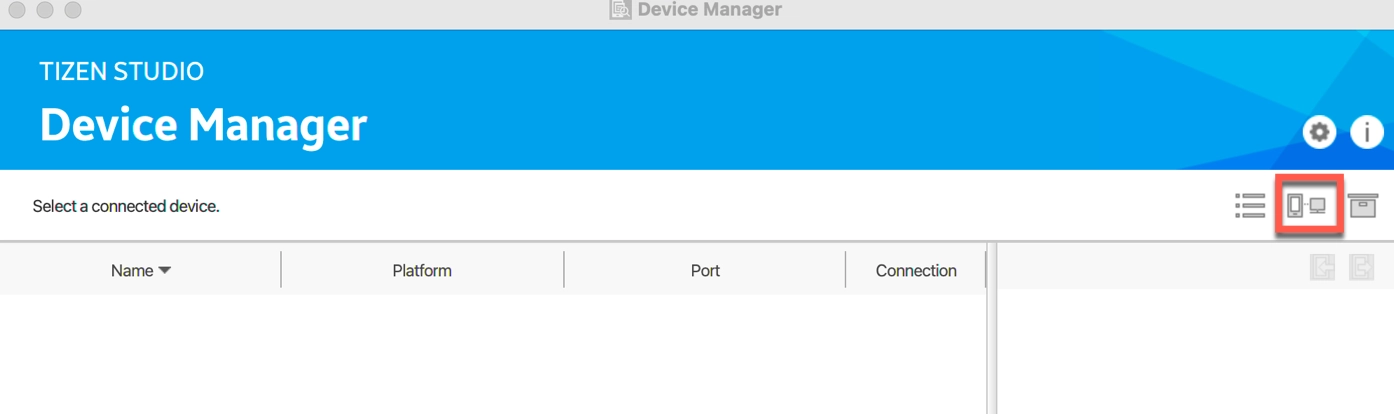
Add a New Device:
Click scan to search for available devices.
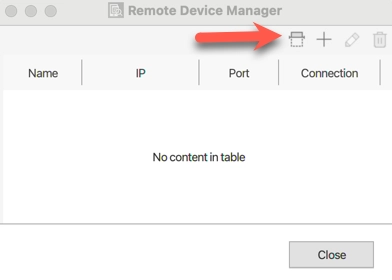
Or click to manually insert the IP address of the TV you want to connect to.
- Once connected, right click on your device > Permit to install applications.
- close the Device Manager. Here, For more details.
Import Project into Tizen Studio
In Tizen Studio navigate to File > Import > General > Existing Projects into Workspace.
Select the directory containing the Tizen project.
Run or Debug
Right-click on the project, select Run As > Tizen Web Application (for physical devices) or Tizen Web Simulator Application (Samsung TV) for the simulator.
Right-click on the project, select Debug As opens the developer tools after launching the application.
