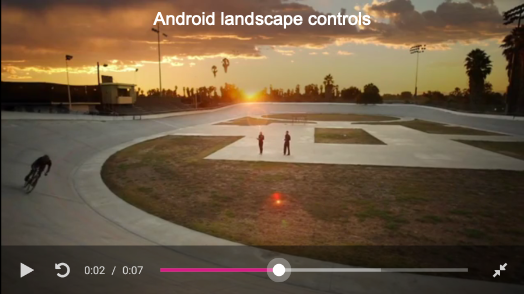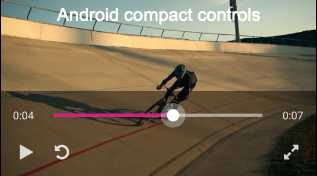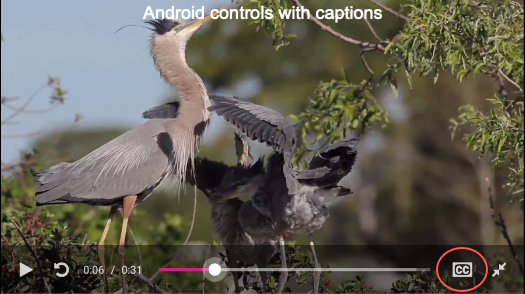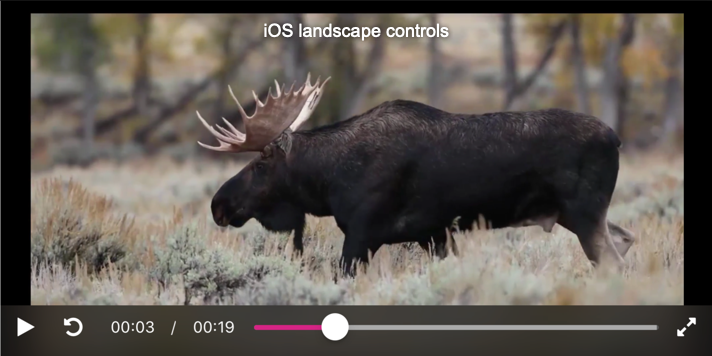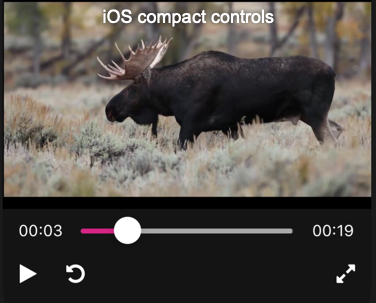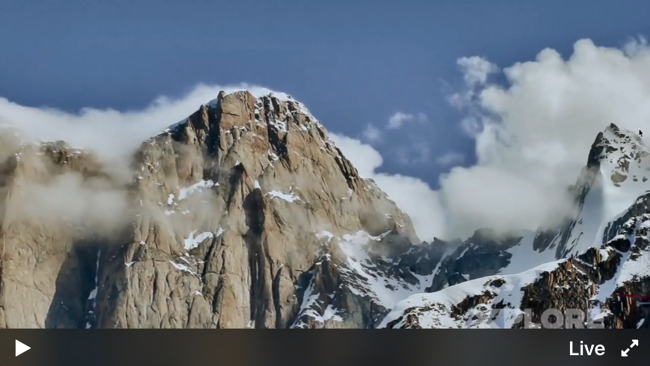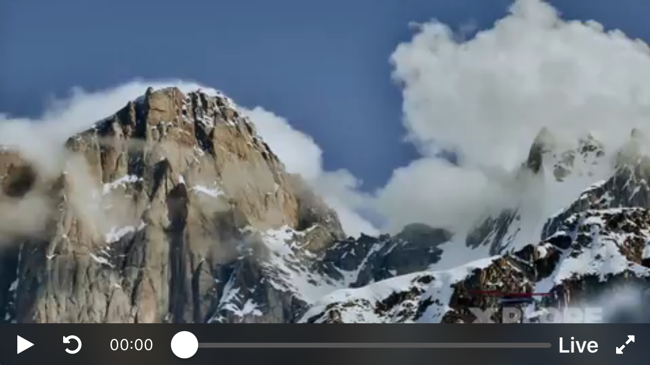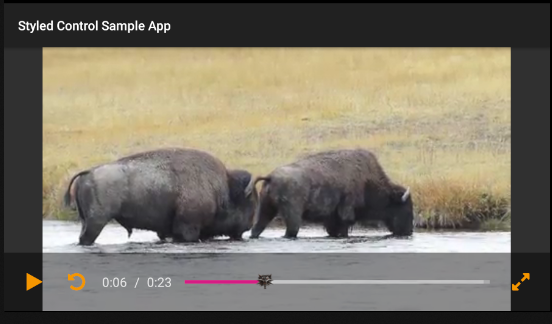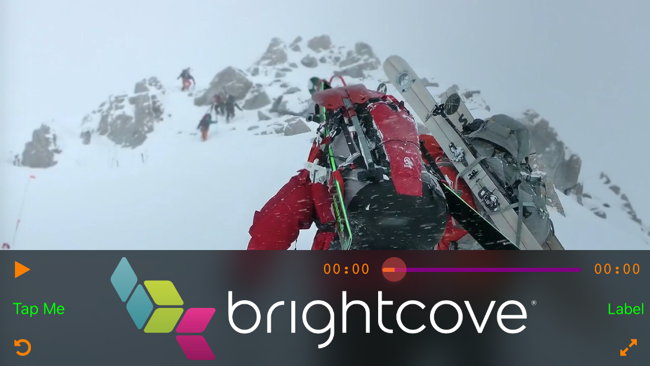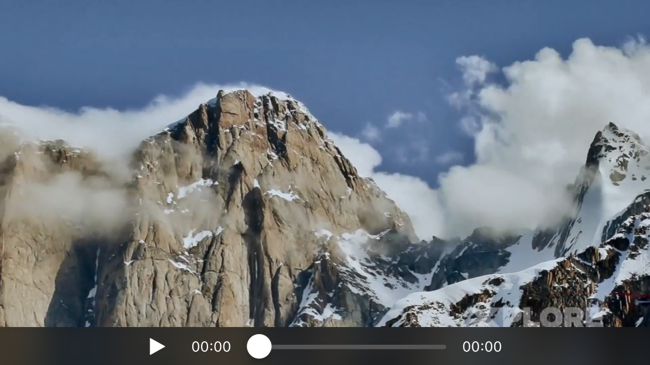Introduction
Fusing the Brightcove Web Player aesthetics with iOS and Android platform standards, the Brightcove Native Player Controls provide a stylish look on top of a solid set of functionalities right out of the box.
Dynamic UI
The Brightcove Native Player Controls are highly adaptive to make sure your content is displayed in a beautiful user interface regardless of the situation.
Adaptive Screen Size
Ensuring UI elements are large enough to clearly see and use is crucial for any mobile application. The Brightcove Native Player Controls contain logic to determine how much space is available for the user interface. If the width falls under a certain threshold, the controls will automatically switch to use a two line configuration.


Android
The Native SDK for Android checks the device screen size to set the player controls layout.
- When width is
480dpor greater, the one-line layout is used. - When width is less than
480dp, the two-line, compact layout is used.
To learn more about density-independent pixels (dp), see Android's Support different pixel densities document.
iOS
The Native SDK for iOS checks the device screen size to set the player controls layout.
- When width is
450pxor greater, the one-line layout is used. - When width is less than
450px, the two-line, compact layout is used.
Playback Modes
Your player may contain varying types of content throughout its lifecycle that each require a specific user interface layout. The Brightcove Native Player Controls contain logic to automatically determine if the type of content type is VoD, Live, or Live DVR and adapt the user interface accordingly, even throughout a playlist of changing content types!
Video On Demand (VoD)
Accounting for the majority of playback experiences, the VoD interface is the root of all the player UI designs.
Scroll through the images below to see the Brightcove Player Controls. Notice that the controls switch to a two-line, compact layout when the width of the viewer is small: