Introduction
Connected TV's continue to grow in use and popularity. With Brightcove, you can reach audiences in their living rooms on big screen TV's with high definition content.
The Native Player SDKs provide seamless integrations for custom UI controls, advertising, content protection (DRM), live playback, Brightcove analytics and QoE metrics. For details about these features, see the Brightcove Native SDK Features document.
Brightcove enables you to create engaging TV apps with the following platforms:
Native Player SDK for tvOS
With the Brightcove Native Player SDK for tvOS, you can create compelling video experiences for the latest generation of Apple TV. The Native SDK allows you to create video-centric apps for the Apple TV using content from your Video Cloud library, and it supports FairPlay Streaming (FPS) for secure delivery of your premium content.
The Basic SSAI with tvOS Sample App will get you started by providing a foundation for your TV app.

This sample app allows you to include server-side ad-stitching to embed advertisements in your video content, providing a continuous stream for playback.

If you're a developer searching for more details, read the Brightcove Native Player SDK for tvOS technical documentation.
Native Player SDK for Android
Expand your audience reach by leveraging Brightcove-based workflows. With the Brightcove Native Player SDK for Android, you can create video-centric apps for Android-based TV's and Amazon's Fire TV.
The Native SDK for Android allows you to leverage your high definition content from your Video Cloud library, and it supports Widevine Modular for secure delivery of your premium content.
The Basic Android Sample App will get you started by providing a foundation for your TV app.
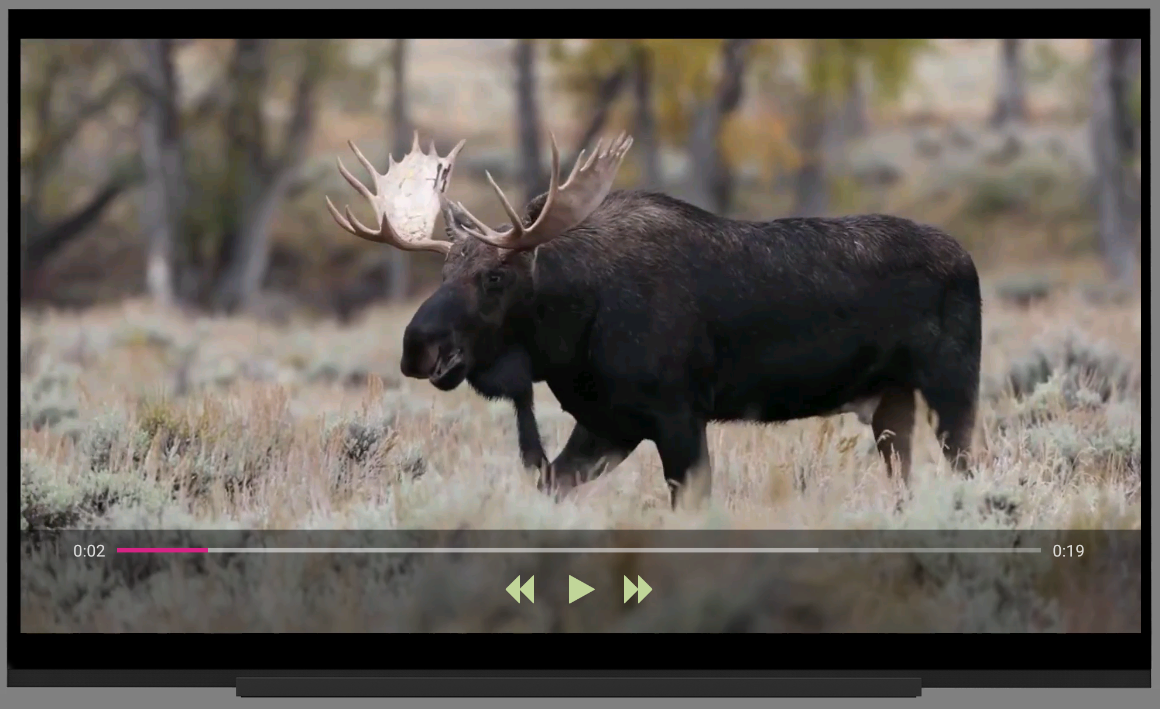
When you are ready to introduce custom controls in your app, look to the Styled Controlled Sample App for guidance. In this sample, you can see how you can add a settings icon to control captions display.
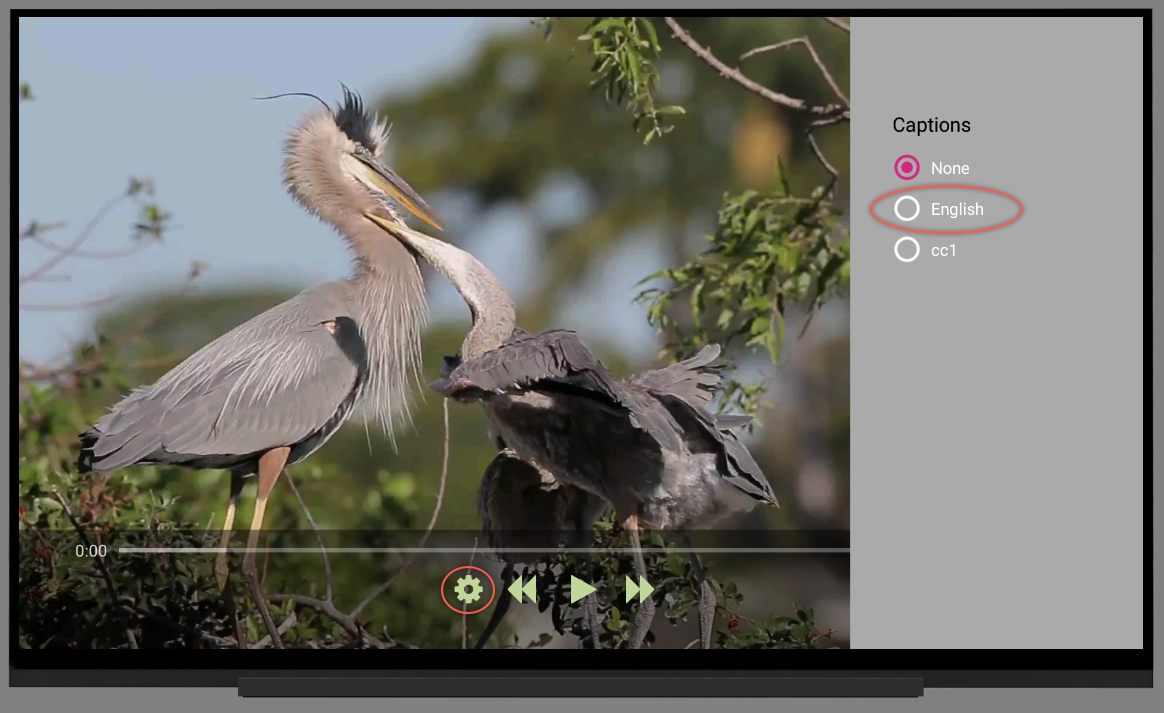
Once you turn captions on, you will see them appear near the bottom of the video. This assumes that you have associated a captions file with your video.
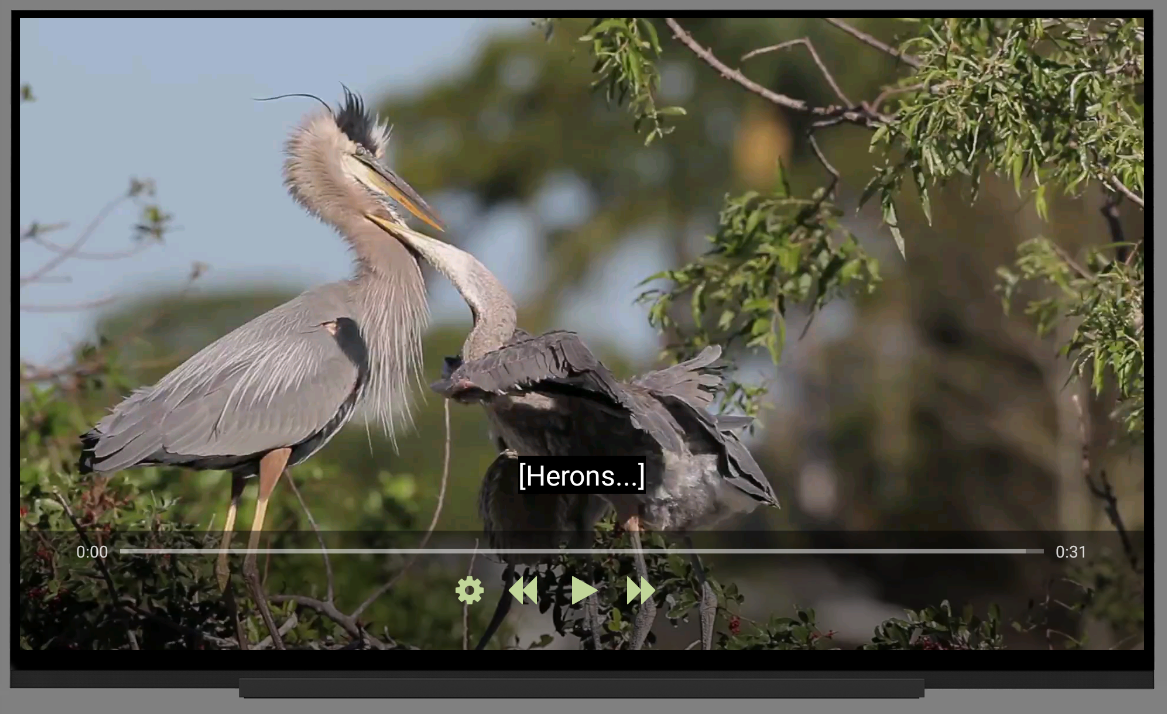
If you're a developer searching for more details, read the Brightcove Native Player SDK for Android technical documentation.
Your own platform
If you want to develop smart TV apps on your own platform, use Brightcove's APIs to integrate with your Video Cloud library. The APIs below are the same ones that are used by the Brightcove Player and the Brightcove Native SDKs.
Playback API
Use the Playback API to retrieve video and playlist metadata from your Video Cloud library. This request also returns the current playback URL. For details, see the following:
Data Collection API
Use the Data Collection API to send playback metrics to Brightcove Analytics. Note that this is done automatically for you when you use the Brightcove Player or the Native SDKs. For details, see the following:
