Overview
In the Video Cloud Analytics module, you can view metric data at the account level or at a detailed level such as by video. For details about viewing the Performance reports in Video Cloud Analytics, see the Performance Report Reference document.
Here are some options for viewing your data:
You can also learn about sending data to Video Cloud Analytics.
accountId
View the source values that you have set from your app.
accountId - video level
View video analytics where you have set the accountId.
- In Video Cloud Studio, navigate to the Analytics module.
- In the left navigation, select Performance.
- In the Performance by dropdown menu, select Video.
-
The Other/Third Party list item will show a roll-up of performance from all the videos for which you have set the accountId property. You will not see these videos listed separately since Brightcove Analytics currently does not support detailed reporting for videos that are not retrieved through the Brightcove Catalog service.
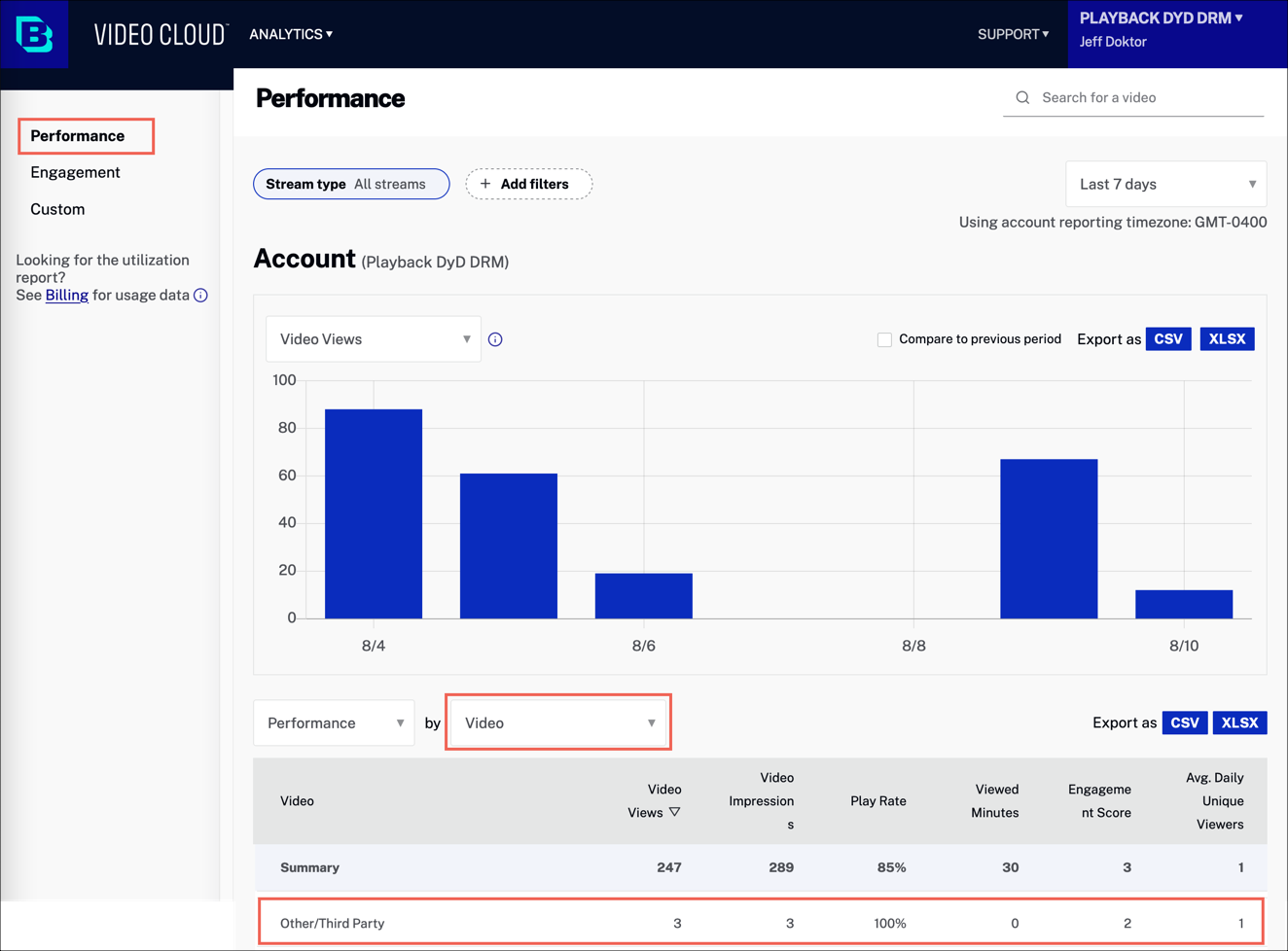
Other/Third Party Videos
destination
View the destination values that you have set from your app.
destination - account level
View the destination values that you have set at the account level.
- In Video Cloud Studio, navigate to the Analytics module.
- In the left navigation, select Performance.
- In the Performance by dropdown menu, select Display Domain.
-
This Account Performance report lists destination values, including those you have specified in your app code.
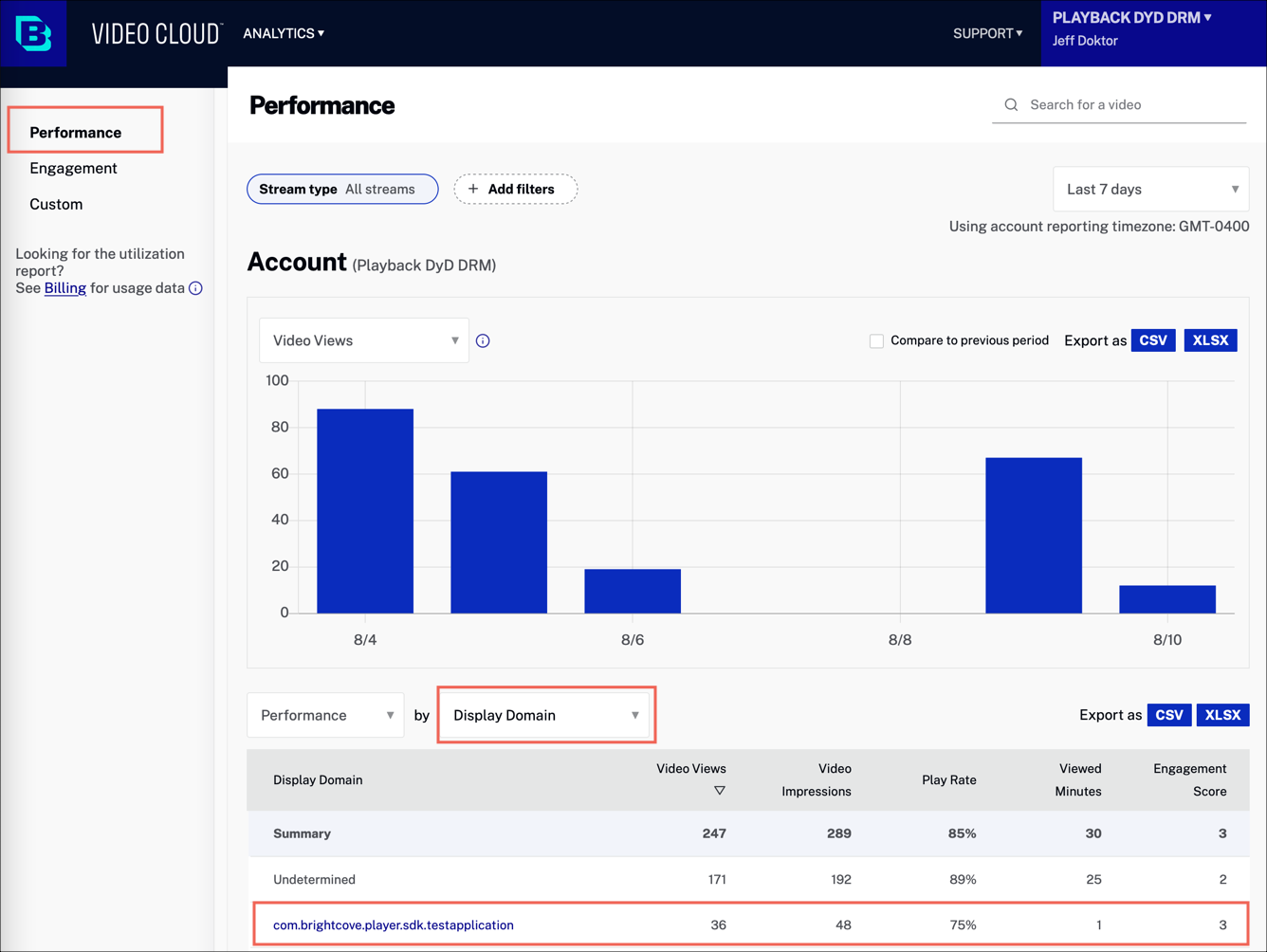
Display Domains Report - Select a Display Domain link to see the details.
destination - video level
View the destination values that you have set at the video level.
- In Video Cloud Studio, navigate to the Analytics module.
- In the left navigation, select Performance.
- In the Performance by dropdown menu, select Video.
-
Select a video to view.
-
Expand the Performance by drop-down menu and select the Display Domain option.
-
This Video Performance report lists destination values, including those you have specified in your app code.
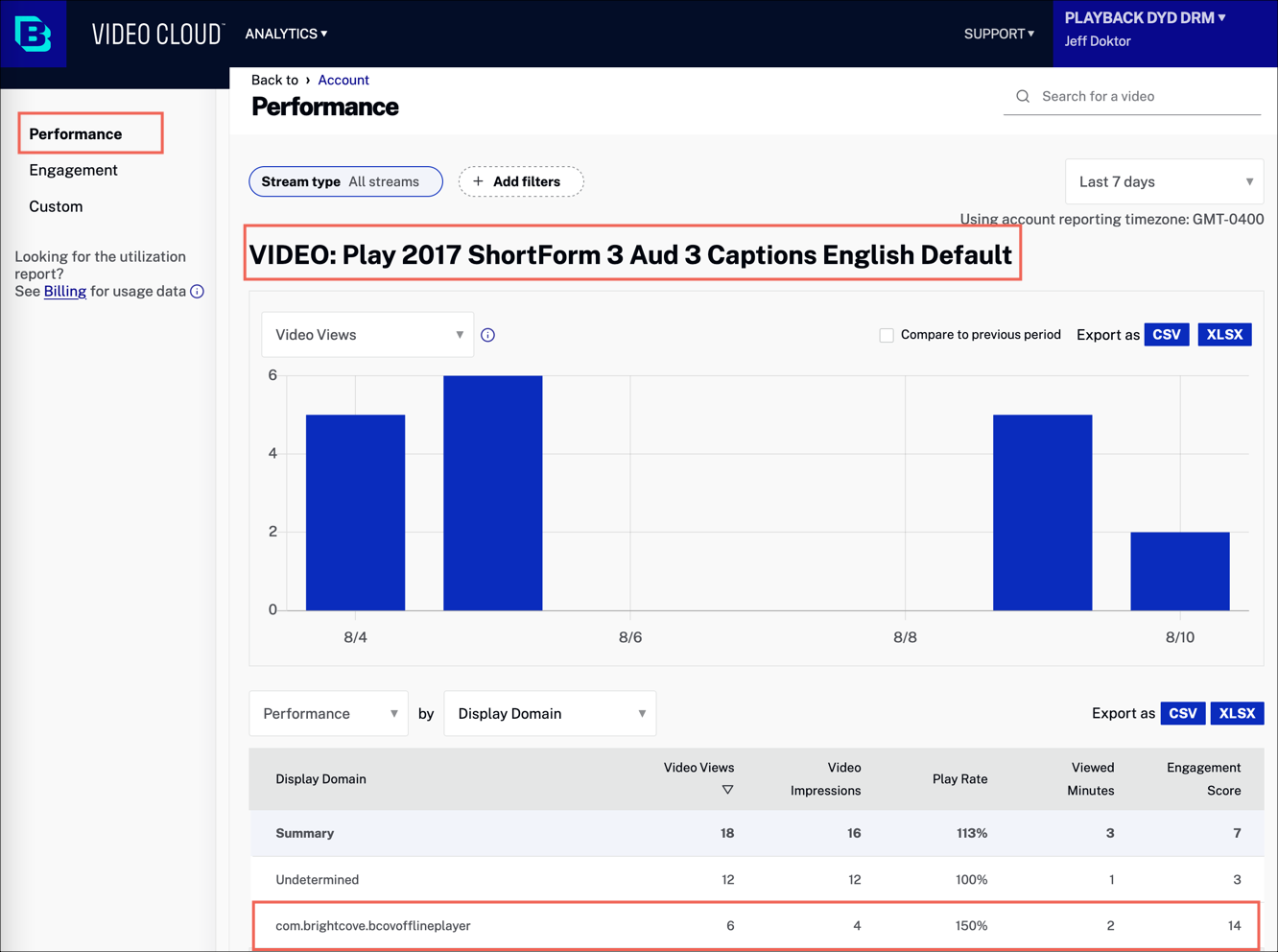
Video Domains Report
player
View the players at the account level which are used in your app.
player - account level
View player analytics for players in your app.
- In Video Cloud Studio, navigate to the Analytics module.
- In the left navigation, select Performance.
-
In the Performance by dropdown menu, select Player.
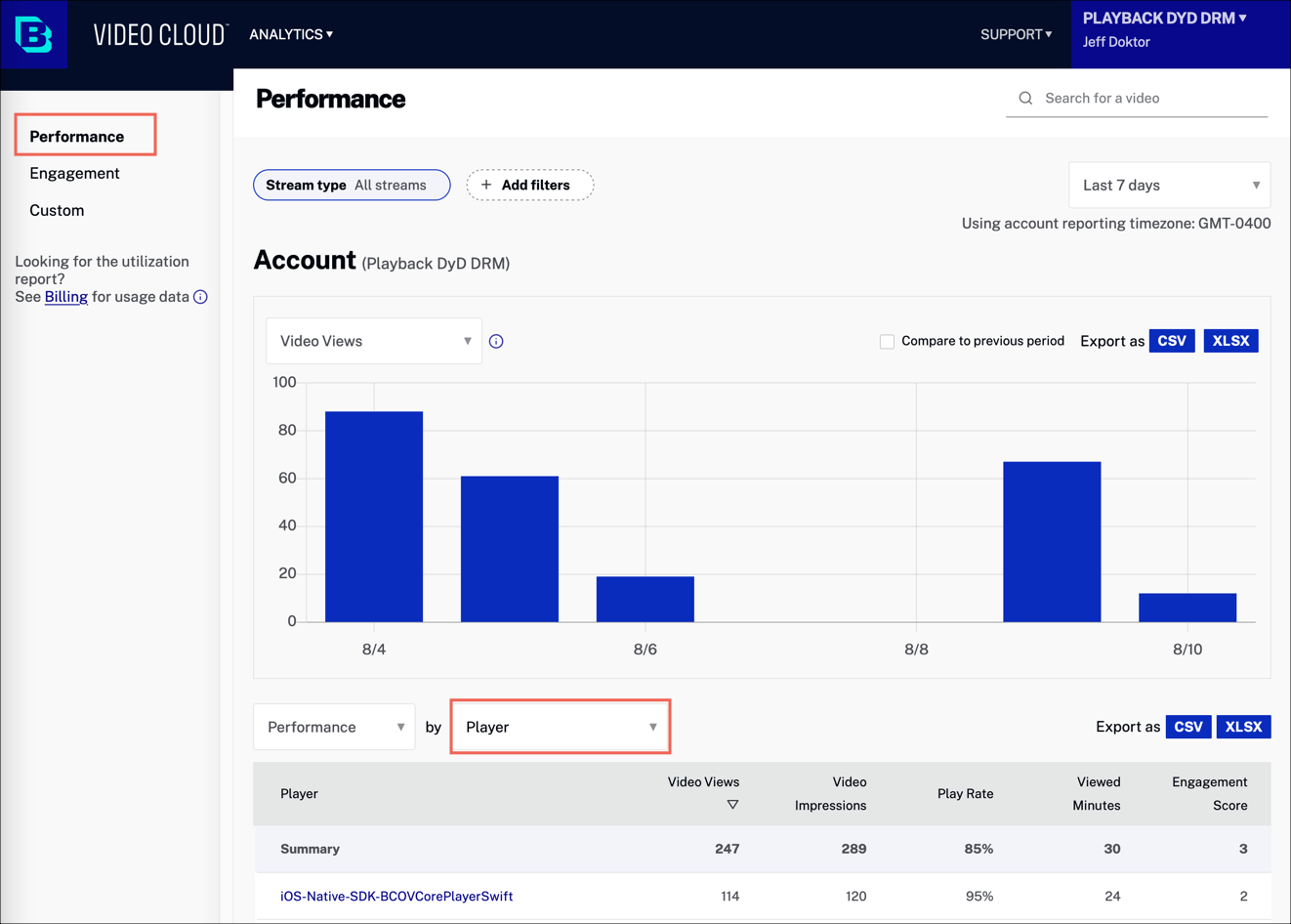
Player performance
source
View the source values that you have set from your app.
source - account level
View the source values that you have set at the account level.
- In Video Cloud Studio, navigate to the Analytics module.
- In the left navigation, select Performance.
- In the Performance by dropdown menu, select Source of Traffic.
-
In the results list, select the Source of Traffic link to view a detailed report.
-
This Account Performance report will include the source values you have specified in your app code.
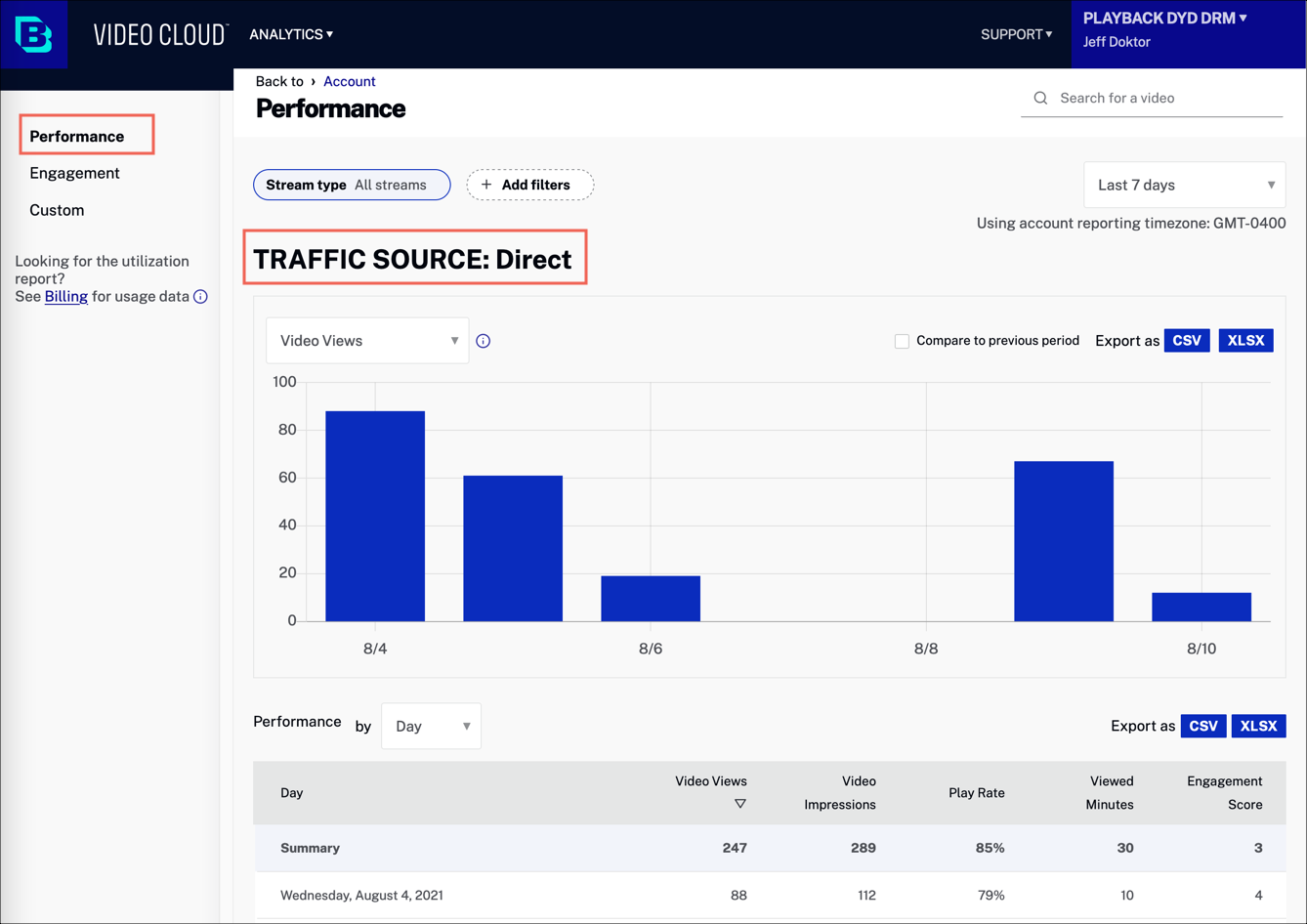
Source Details
source - video level
View the source values that you have set at the video level.
- In Video Cloud Studio, navigate to the Analytics module.
- In the left navigation, select Performance.
- In the Performance by dropdown menu, select Video.
-
Select a video to view.
-
Expand the Performance by drop-down menu and select the Source of Traffic option.
-
This list will show you the performance for sources, including the source values you specified in your app code. Note that the Analytics module does not support drilling into each list item, such as Direct.
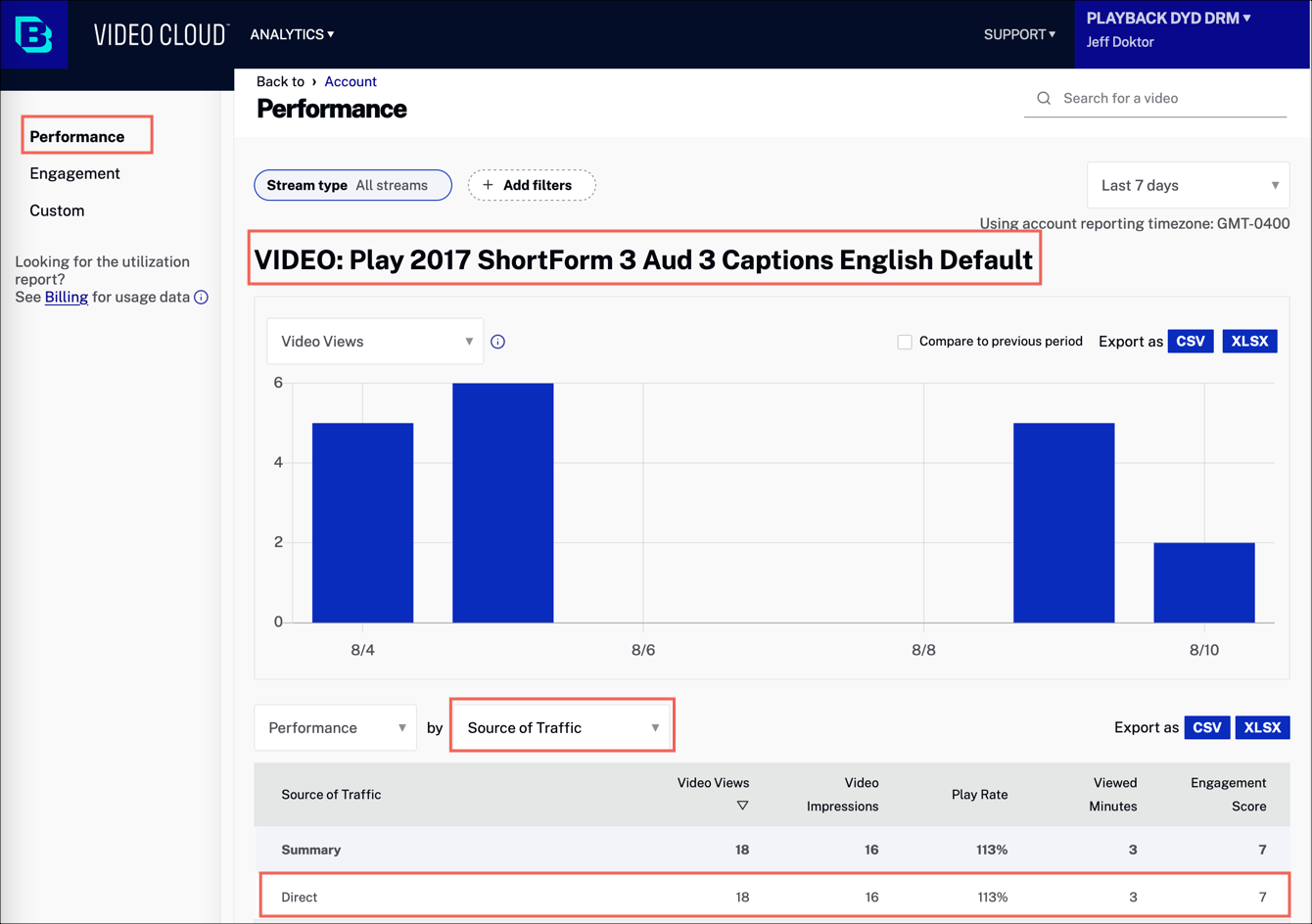
Video Source Report
Sending data to Video Cloud
For details on how to send data to Video Cloud Analytics from your apps see the following:
If you use the Brightcove player and catalog included in the SDK to retrieve and play videos, analytics data will be automatically collected and will appear in the Video Cloud Analytics module.
