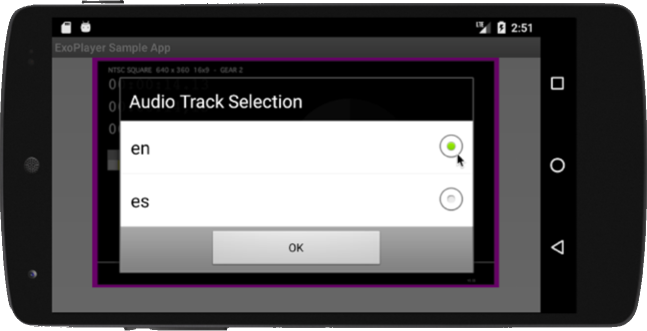Introduction
Multiple audio tracks allow you to provide additional information and reach a wider audience. Some examples include additional tracks for different languages, commentary, descriptive audio and stereo sound.
The SDKs automatically detect when a video has multiple audio tracks in the HLS or DASH manifest. If you are using the Brightcove default controls, you will see a unique list of audio tracks based on language and variant. There should be no duplicates.
This topic contains the following sections:
Creating your video
While we work on bringing this feature to Video Cloud Studio, both Video Cloud and Brightcove Player customers need to supply their own manifests that follow HLS and DASH standards.
Here are some helpful links about multiple audio tracks:
Using multiple audio tracks
Once you create your content, you can load and play it just like any other video.
Here is the player with a video. If the video is prepared with multiple alternate audio tracks, a headphone icon will automatically appear in the control bar.
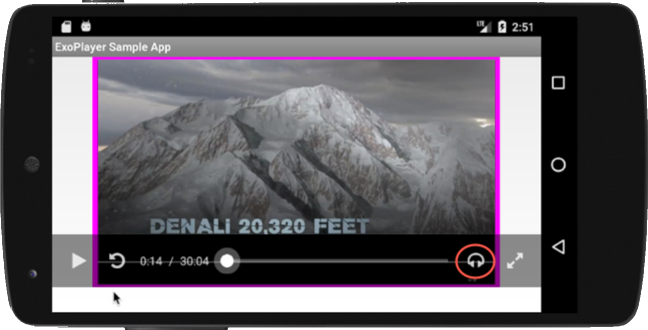
When the headphone icon is selected, a list of audio tracks will display for you to choose from.